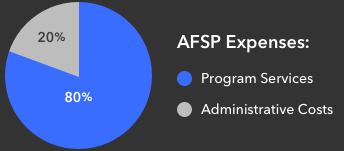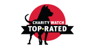Make Fundraising Even MORE Fun
Join the Campus Walk Stream Team! It is so easy, and it isn't just for gamers!
Live Fundraising is a great way to tell your story, engage with donors, and create a richer connection to the mission!
Great, how do I get started?
- You'll need a device to stream with (smartphone, desktop/laptop, Xbox, or PlayStation 4)
- Download a streaming app to your phone (Streamlabs, Twitch, YouTube, or Mixer Create) or software to your desktop (like Streamlabs, OBS, or XSplit)
- Set up an account with a streaming service (Twitch, YouTube, Mixer)
- Add your streaming username to your fundraising page & save – you're ready to go!
- Click Your Page in the top bar
- Click the Settings tab on your page
- Choose your service and enter your username
- Note: YouTube requires you to enter the full URL to the live video, not your YouTube username
- Click Save Changes
- Share the link to your fundraising page on social media channels, text messages, and email to let people know when to tune in
Here's a quick guide of what you'll need depending on your device:
Mobile Phone
| Hardware | Software | Services |
|---|---|---|
Smartphone with camera & microphone Wireless data or WiFi connection |
|
|
Desktop or Laptop
| Hardware | Software | Services |
|---|---|---|
Webcam Microphone |
|
|
Desktop/laptop extras to customize your stream
- Add our overlay to your stream that shows our logo, your fundraising progress, recent & top donations (desktop/laptop streaming software only)
- Get on-stream donation alerts with the Charity Streaming integration in Streamlabs (desktop/laptop only)
Xbox
| Hardware | Software | Services |
|---|---|---|
|
Mixer |
Mixer |
Xbox extras to customize your stream
- Add the overlay by pasting in the overlay URL provided when you edit your stream settings on your fundraising page
PlayStation 4
| Hardware | Software | Services |
|---|---|---|
|
Twitch |
Twitch |
What's Next?
Once your streaming account is setup, add your streaming username to your fundraising page by clicking Your Page, then clicking the pencil icon to edit
When you start streaming from your streaming software (Streamlabs OBS, OBS, XSplit, or one of the mobile apps above), your stream will appear on your fundraising page.
Happy streaming!
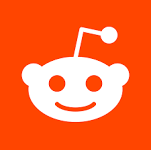 On Reddit?
On Reddit?
If your stream is gaming, share on gaming subreddits like this one
If you need help or have any questions, please contact walks@afsp.org

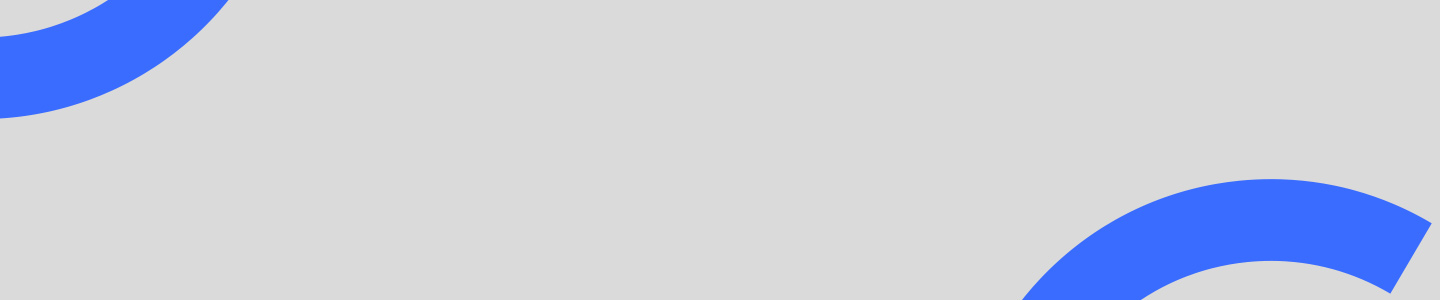
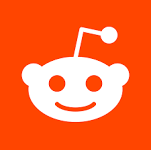 On Reddit?
On Reddit?