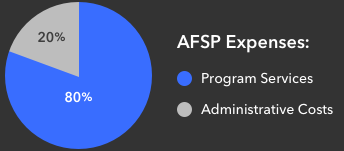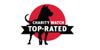Make Fundraising Even MORE Fun
Join the Campus Walk Stream Team! It is so easy, and it isn't just for gamers!
Live Fundraising is a great way to tell your story, engage with donors, and create a richer connection to the mission!
Live Fundraising isn't only about gaming. Here are some ideas on what you can do as an individual or team:
Set a time (24 hours, 5 hours, 3 hours, etc.) to have challenges that you and/or your team will do! Tell your "audience" that you are doing the live fundraiser, and what your goal will be!
A challenge can be:
Playing a game under a certain amount of time
Doing something you hate like:eating a food item you detest, singing in public, petting a snake...the list can be endless!
A certain number of cartwheels, jumping jacks, push-ups, etc.
How many hot dogs you can eat in 5 minutes, or a pie-eating contest!
You can also do activities within a specific amount of time, and show everyone you are doing it, and where you are if you want others to join you, such as:
Car wash
Cook-off or pretend you are hosting a cooking show
Play quick games such as Jenga, Connect Four, Slapjack, Hungry, Hungry, Hippo, Pictionary, etc.
Play charades!
Karaoke!
And of course you can ALWAYS play video games as an individual or a team!
Great, how do I get started?
- You'll need a device to stream with (smartphone, desktop/laptop, Xbox, or PlayStation 4)
- Download a streaming app to your phone (Streamlabs, Twitch, YouTube, or Mixer Create) or software to your desktop (like Streamlabs, OBS, or XSplit)
- Set up an account with a streaming service (Twitch, YouTube, Mixer)
- Add your streaming username to your fundraising page & save – you're ready to go!
- Click Your Page in the top bar
- Click the Settings tab on your page
- Choose your service and enter your username
- Note: YouTube requires you to enter the full URL to the live video, not your YouTube username
- Click Save Changes
- Share the link to your fundraising page on social media channels, text messages, and email to let people know when to tune in
Here's a quick guide of what you'll need depending on your device:
Mobile Phone
| Hardware | Software | Services |
|---|---|---|
Smartphone with camera & microphone Wireless data or WiFi connection |
|
|
Desktop or Laptop
| Hardware | Software | Services |
|---|---|---|
Webcam Microphone |
|
|
Desktop/laptop extras to customize your stream
- Add our overlay to your stream that shows our logo, your fundraising progress, recent & top donations (desktop/laptop streaming software only)
- Get on-stream donation alerts with the Charity Streaming integration in Streamlabs (desktop/laptop only)
Xbox
| Hardware | Software | Services |
|---|---|---|
|
Mixer |
Mixer |
Xbox extras to customize your stream
- Add the overlay by pasting in the overlay URL provided when you edit your stream settings on your fundraising page
PlayStation 4
| Hardware | Software | Services |
|---|---|---|
|
Twitch |
Twitch |
What's Next?
Once your streaming account is setup, add your streaming username to your fundraising page by clicking Your Page, then clicking the pencil icon to edit
When you start streaming from your streaming software (Streamlabs OBS, OBS, XSplit, or one of the mobile apps above), your stream will appear on your fundraising page.
Happy streaming!

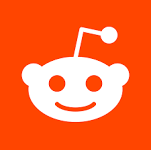 On Reddit?
On Reddit?